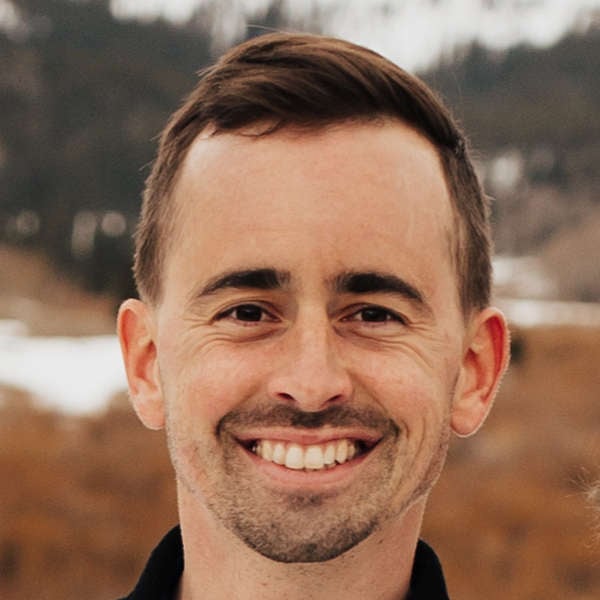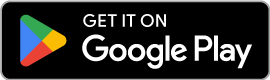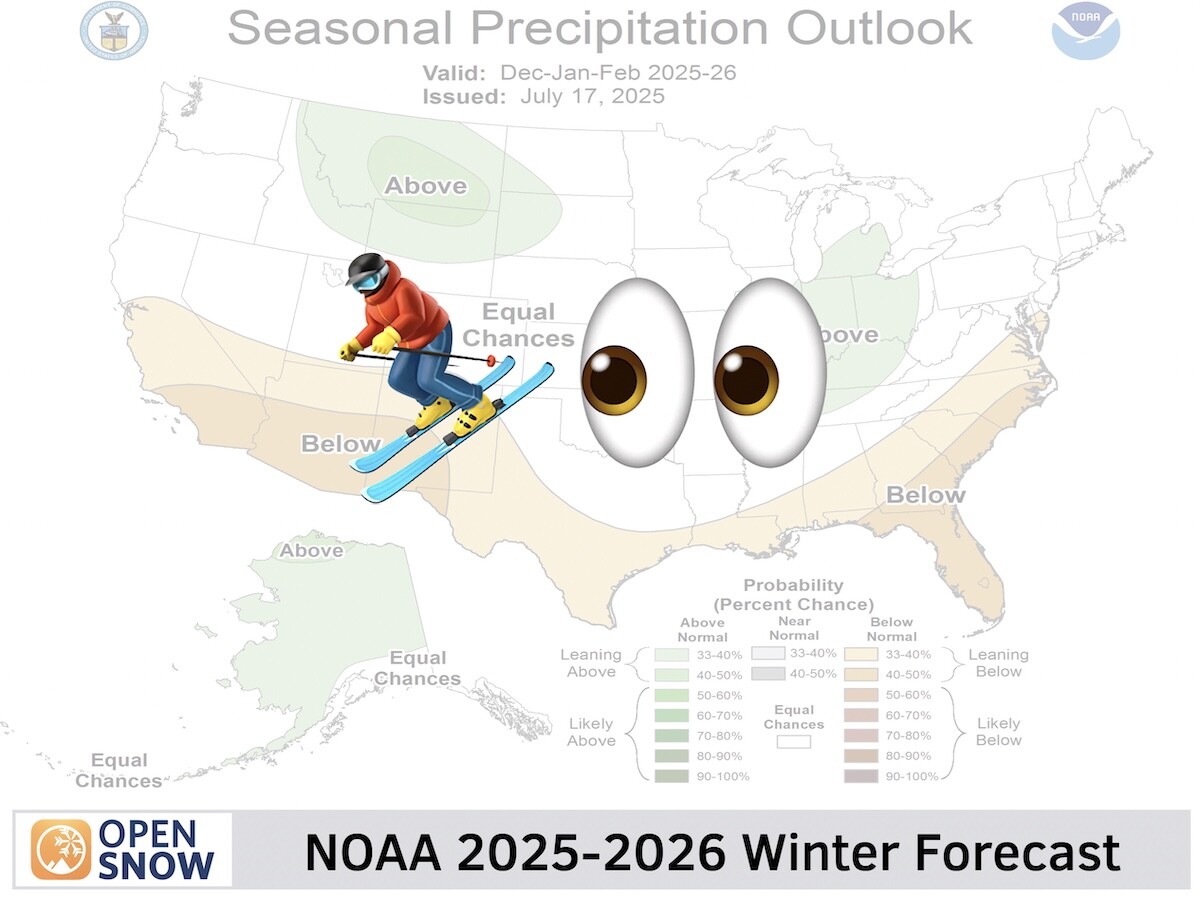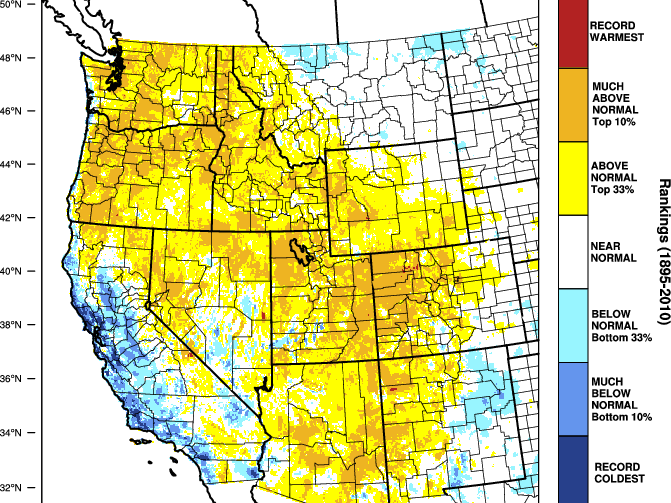News
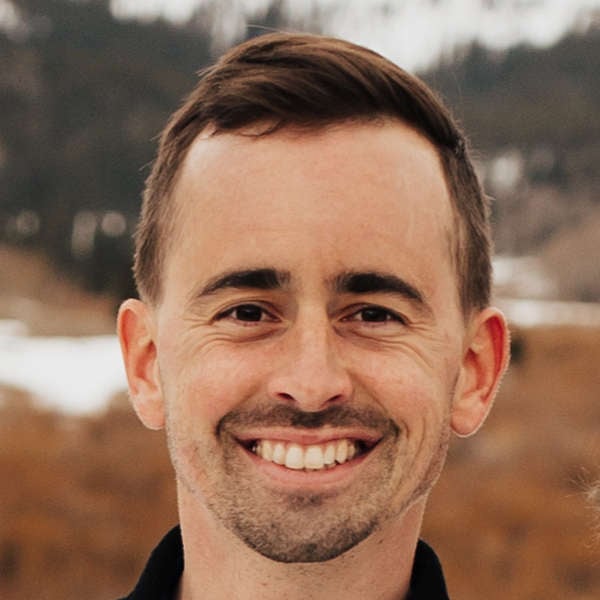
By Sam Collentine, Meteorologist Updated 1 year ago February 12, 2024
NEW: iOS Widgets

See current conditions, check the forecast, and keep an eye on your favorite webcams right on your iPhone and Mac home screen.
Our "Current Conditions", "Forecast Summary", "Snow Summary", and "Mountain Cams" widgets are available exclusively to All-Access subscribers with the OpenSnow iOS app installed.
What about the Android app?
Android widgets are in development and will be available soon.
Getting Started
- Update your OpenSnow iOS app (App Store > OpenSnow > Update) so that you're on the latest version and your Mac so that you're on MacOS Sonoma.
- Open the OpenSnow app (this ensures that your favorite locations are available for the widget to use).
- Add or adjust your favorite locations and cams (Settings > Your Favorites). Widgets can only show a location or cam if they are already selected as a favorite. The exception is if you want to create a 'current conditions' widget that follows your current location.
Current Conditions
View current conditions and weather forecasts near you or for your favorite locations.

Forecast Summary
View current conditions and the 7-10 day forecast summary near you or for your favorite locations.

Snow Summary
View the 10-day snow summary for your favorite locations.

Mountain Cams
View the latest snapshot from your favorite mountain cams.

How to Add iPhone Widgets
- Tap and hold an empty area on the home screen until the apps jiggle.
- Tap the "Add Button (+)" in the upper-left corner.
- Search or scroll down to "OpenSnow".
- Scroll through our list of widgets and then tap "(+) Add Widget".

How to Edit iPhone Widgets
- Tap and hold the widget until the widget menu appears.
- Tap "Edit Widget".
- Tap "Location" to edit/select from your "Winter" or "Summer" list.

Add OpenSnow widgets to your iPhone or Mac home screen by upgrading to All-Access.
Questions? Send an email to [email protected] and we'll respond within 24 hours. You can also visit our Support Center to view frequently asked questions and feature guides.
Sam Collentine
About The Author